“Where are you now?” It’s a question we hear all the time — at meetups, during emergencies, or in quick check-ins. Explaining your location over the phone can often be frustrating, especially when you’re in an unfamiliar area or trying to focus on something else. Luckily, the built-in feature of sharing location on iPhone makes it easy to communicate about your whereabouts with just a few clicks. In this blog, we’ll cover how to share location on iPhone for safety and convenience.
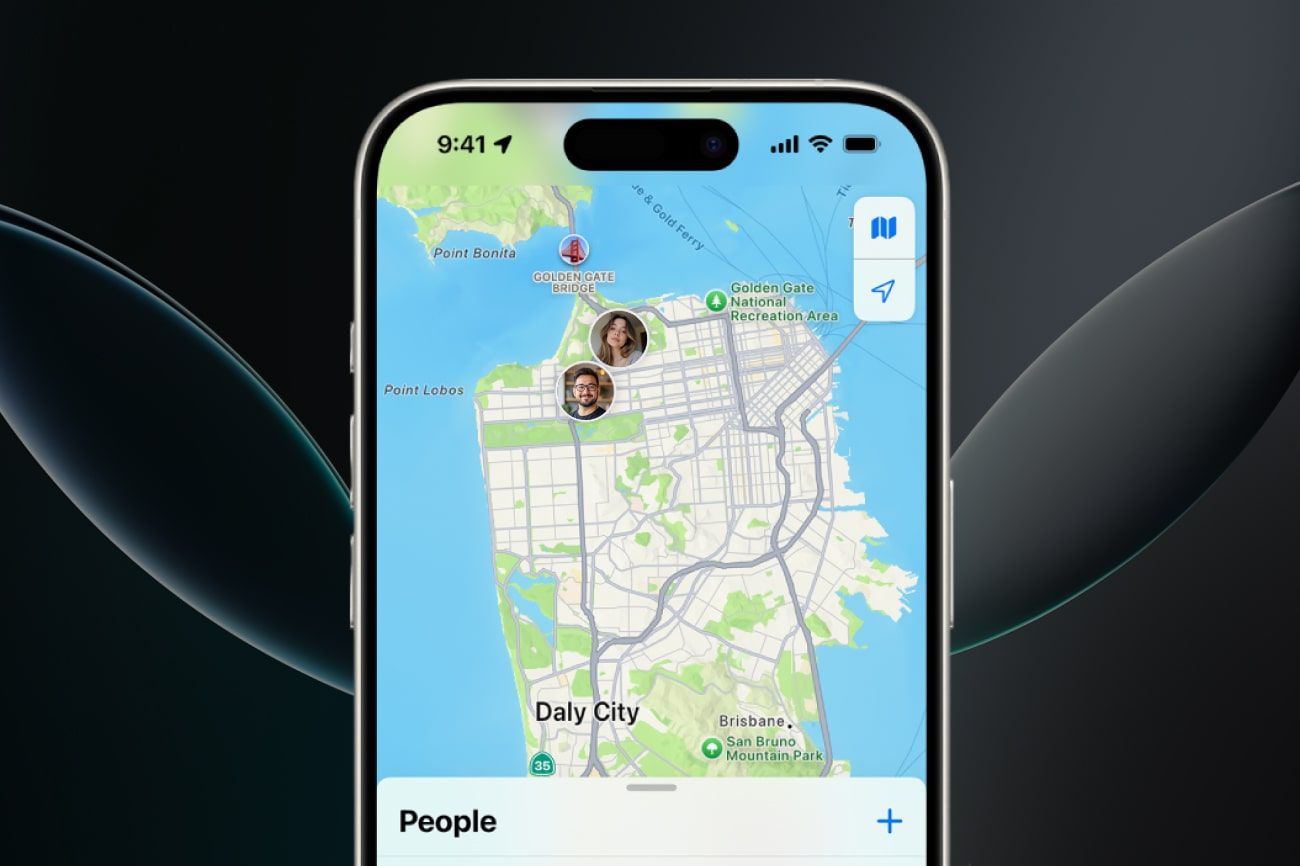
-
Through Messages
- Open the Messages app and select the conversation
- Tap on the contact’s name at the top
- Click ‘Send My Current Location’ to share your exact location on the map
- Or, choose ‘Share My Location’ to let them see your real-time movements for an hour, until the end of the day, or forever
-
Find My App
- Launch the Find My App on your iPhone
- Tap ‘Me’ tab at the bottom of the screen
- Turn on ‘Share My Location’, if it’s not already enabled
- Select the ‘People’ tab at the bottom of the screen
- Tap the ‘+’ (Add) button, then choose ‘Share My Location’
- Click the preferred contact from the list
- Select ‘Send,’ then choose how long you want to share your location
-
Family Sharing Location Option
- Open the Settings app on your iPhone
- Tap ‘Family’ (or ‘Family Sharing’ on some versions)
- If you haven’t set up Family Sharing yet, follow the prompts to set it up
- Once Family Sharing is set up, select ‘Location Sharing’
- Turn on ‘Share My Location’
- Choose which family members you'd like to share your location with
-
Through WhatsApp
- Open WhatsApp and go to the chat where you want to share your location
- Tap the ‘+’ icon on the chat
- Select ‘Location’ from the menu
- You can send a pin of your current location or share your live location for 15 minutes, 1 hour, or 8 hours
- Tap ‘Send’ to share your location instantly
-
Through Google Maps
- Open the Google Maps app on your iPhone
- Click on your profile picture or initial in the upper right corner
- Select ‘Location Sharing’ from the menu
- Now choose the ‘Share Location’ option
- You can customize how long you share your location, choose who to share it with, and create a link to send through another app
Now that you’ve learned how to share location on iPhone, you can stay better informed, prepared, and connected every day. Whether you're meeting a friend or letting family know you’re safe, this feature adds a layer of ease and security. And, with complete control over location services on iPhone, you can manage your privacy on your terms. So, next time you go out, make sure your location is ON point.
